Windows 7 -Exclusive Device Control
When I installed Windows 7 RC, and RTM, I kept experiencing an annoying problem. Whenever I started a video game my volume would drop to almost zero. For the longest time I couldn’t figure out why. After some snooping around I found the problem. It’s a simple check box that tells the system if applications should be allowed to have exclusive control of the Sound Playback Device or not.
If you’re having this problem follow the steps below to make it work properly.
Open Playback devices. Right click the speaker in the lower right and chose Playback devices.
Next select your default sound device, in my case Digital Audio (S/PDIF), and click properties.
In the properties window go the Advanced tab. Under Exclusive Mode un-check “Allow applications to take exclusive control of this device.”
Click OK and you’re done. Your sound should work properly now when you start a game, movie, or whatever it is that has been dropping/increasing your volume.
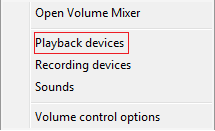
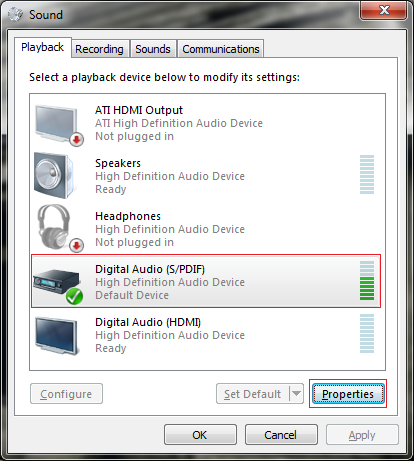
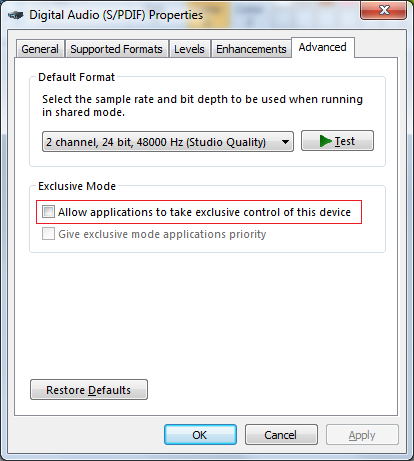
Leave a comment