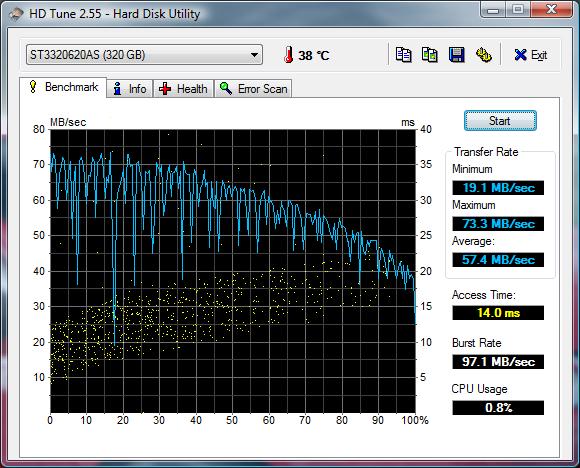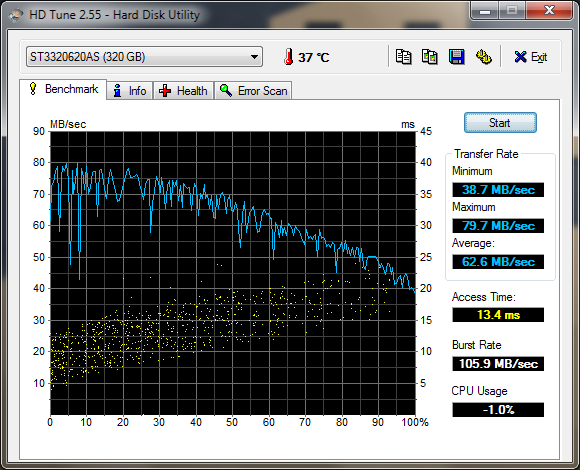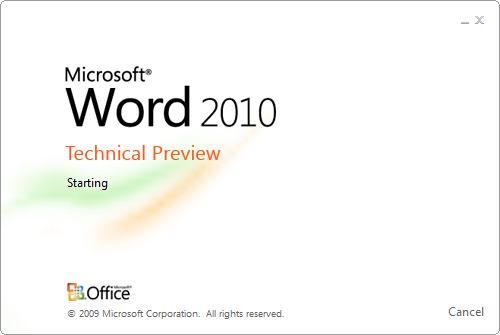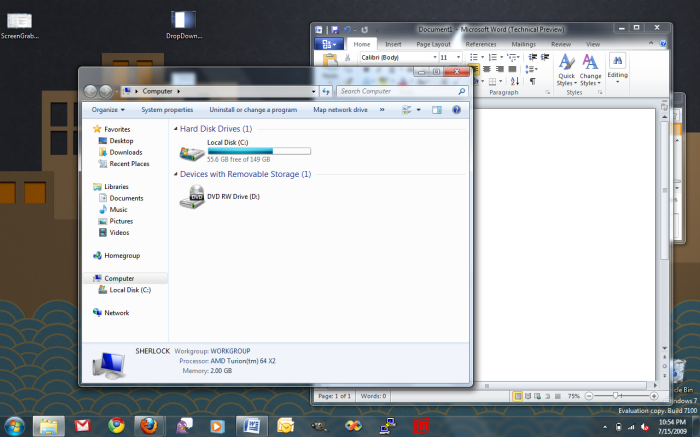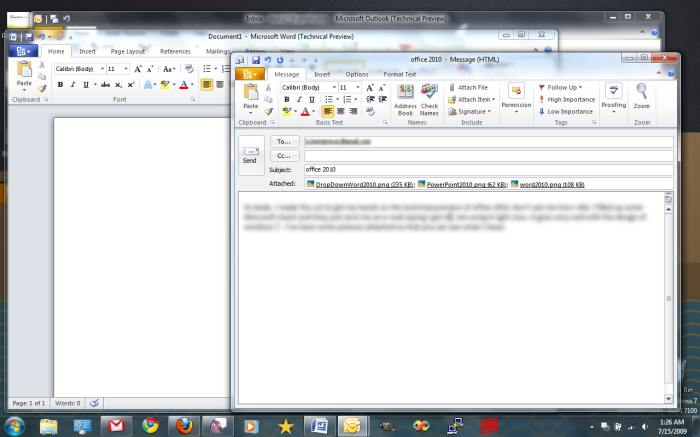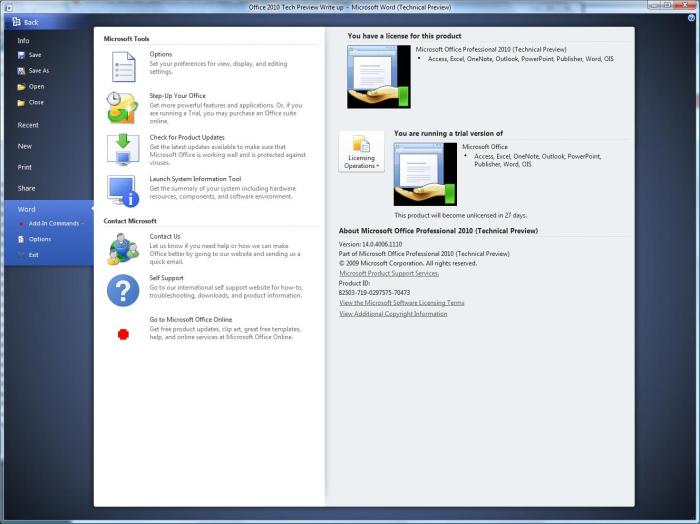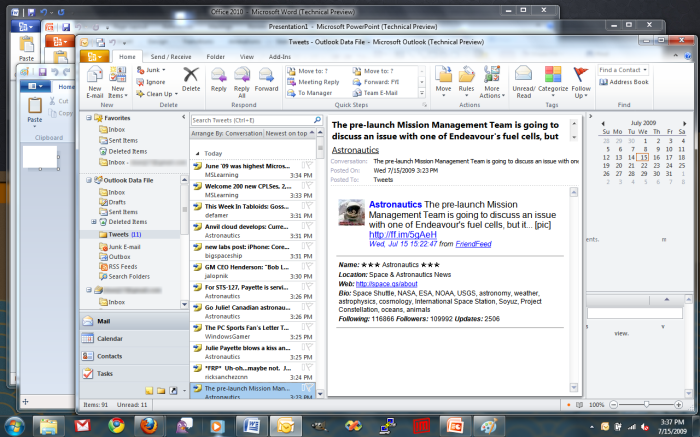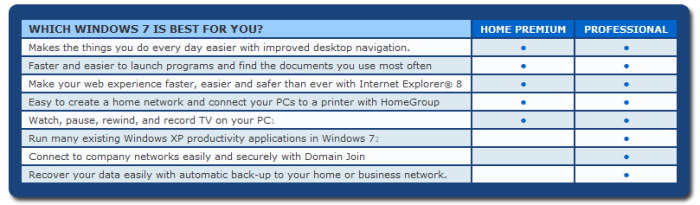Archive for the ‘Windows’ Category
Hard Drive Perfomance: Vista vs Windows 7
In the middle of the night I had the genius idea to test my Seagate 320GB hard drive using HD tune while running Vista and Windows 7. When I first got this drive, 2007 I think, it was a pretty good drive compared to the competition. I bought it on sale at Best Buy for $59.95, which if you ask me was a pretty damn good deal. I regret not buying two to run a raid, but that’s in the past.
The test consisted of running HD Tune on Vista SP2 Business x64 and Windows 7 RC Ultimate x64 on the following hardware:
- Intel i7 920
- Asus P6T Deluxe
- 6GB 1333MHZ DDR3
- Seagate ST3320620AS 320GB
HD Tune was run three times on each operating system; out of those three I took the best results for each OS. No programs ran in the foreground while HD Tune was running. However, I will say that I don’t know how many programs ran in background of each OS.
Vista SP2 Business x64 HD Tune Test:
Where do I begin? First of all the drive is pretty sporadic. I am no hard drive expert but even I know that the drives constant change in transfer rate isn’t good. As you can see at about 18% transfer rate takes a nose dive from a pretty solid 73 MB/s to 19 MB/s.
The average speed isn’t too impressive at 57.4 MB/s. I’ve seen reviews of 7500RPM drives with average transfer rates of 90+MB/s. Though, the drives I’ve seen that on are much newer and have twice the cache, 32mb compared to the Seagate’s 16mb.
At 14ms I wonder what the drive is doing besides seeking and placing the arm. But, not all is lost. Considering the other numbers I’d say the Burst Rate is pretty solid for a disk drive, 97.1 MB/s is acceptable.
Windows 7 RC Ultimate x64:
The world has turned on its axis and magic has happened, babies have been made, people found out babies have been made. I’ve wiped the computer installed Windows 7 RC Ultimate x64, slapped on programs and added some other stuff. After adding updates, fixing drivers (damn you AudioMAX driver), and web surfing, I downloaded the same HD Tune that I ran on the Vista install.
The first thing you’ll notice is how much calmer the file transfer speed seems. On Vista you’d think the drive was on a sugar high bouncing off the walls, while on 7 it seems it’s high and really relaxed (does that make sugar a gateway drug?)
It seems Windows 7 made such a huge difference that I could have run HD Tune without a CPU. The CPU usage is -1.0%, I take it less than no CPU was used at the moment the test ran. I’ll be honest and say I have no idea what that’s about, I assume the API for CPU usage is slightly different between Vista and 7.
The minimum transfer rate on Windows 7 is much higher than on Vista. While running the test on Vista I got 19MB/s, 7 got 38.7MB/s. You’ll also notice the maximum transfer rate is slightly higher, but not by much. On Vista the maximum rate was 73.3, 7 managed to push it to 79.7MB/s.
The Burst Rate is up by almost 10MB/s, that’s two decent quality mp3 per second. If you ask me that’s quite a jump. The change even decreased the access time from 14ms to 13.4, which really isn’t that much, it’s not even noticeable to a human, but it makes a difference to computers. I don’t know how the access time went down, considering I didn’t change the motor of the drive or tweak it physically. My only guess is that Windows 7 handles file location handling differently than Vista.
Final Thoughts:
To be honest I didn’t expect a different OS to make a difference. I don’t know how HD Tune tests the drive, if it uses OS specifications or if it has its own. Whatever Microsoft has done under the hood to tweak file transfer handling in Windows 7 has really paid off. I am really curious if there have been more tweaks between the RC and RTM. For now I’d see file transfer handling is another area 7 bests Vista in.
It seems this test went from hard drive performance on different operating systems to file handling. You can take what you want from this article; I’ll take it as another reason why I can’t wait for Windows 7’s final release.
Until then. Good night and good fight.
Office 2010 -Technical Preview
What happens when you take the speed, reliability, and look of Windows 7 and carry it over to another vital business product? Why, Office 2010 of course. I was recently invited to participate in the Technology Preview of Office 2010, and I have to say, very nice (Borat voice.) The only complaints I have are minor rendering issues and the usual beta stumbles (as you’ll see in the screen shots.)
You can tell right off the bat that Microsoft wanted to keep the design simple. Most of it is based on a light color theme, which goes very well with Windows 7.
Microsoft has taken the ribbon and expended on it to make it easier to navigate. Somehow, I don’t know how (yet), Microsoft has reduced the size of the ribbons but made them easier to navigate. They are still arranged the same as in 2007, so there’s no worrying on migrating to 2010.
We weren’t only introduced to the ribbons in 2007, we also met Microsoft’s new menu orb. The orb essentially contained all the options that “File” used to contain in the menu strip. In 2010 Microsoft took the orb to the next level, it’s not an orb anymore for one, and made it more of an Awesome Recorb (Orb turned into rectangle). Office 2010 takes all the File menu options and breaks them down into categorical grouping. I can see why Microsoft has done this; it makes the menu very clean and simple to navigate. Relevant information and links are presented first, for more advance options you simple chose “Options.” The whole design reminds me of the Control Panel categorical grouping option. This new set up works very well, it brings order to the former mayhem.
With work and life on the side I’ve not had much time to test the entire office suite, but with classes starting soon I am sure I’ll be using 2010 on a daily basis.
Stay classy Intertubes.
Windows 7 RC vs Mac OS X 10.5.7 -Boot Up
I don’t know about you, but I’ve always wanted a side by side showing of Windows 7 and Mac OS X. I didn’t go to YouTube and pick a random video, because I don’t know how the video was done and the hardware that was used.
As you can see below the specs of the Mac are higher end. Which again, isn’t ideal, because you’d want identical hardware to compare different Operating Systems.
MacBook:
Intel Core 2 Duo
Processor Speed: 2.4 GHz
Number Of Processors: 1
Total Number Of Cores: 2
L2 Cache: 3 MB
Memory: 2 GB
Bus Speed: 800 MHz
HP dv2315:
AMD Turion TL-56
Processor Speed: 1.8 GHz
Number Of Processors: 1
Total Number Of Cores: 2
L2 Cache: 1024 KB
Memory: 2 GB
AMD System Bus Speed: 1600 MHz
Boot up video:
October 22nd can’t arrive soon enough.
Windows 7 -Preorder
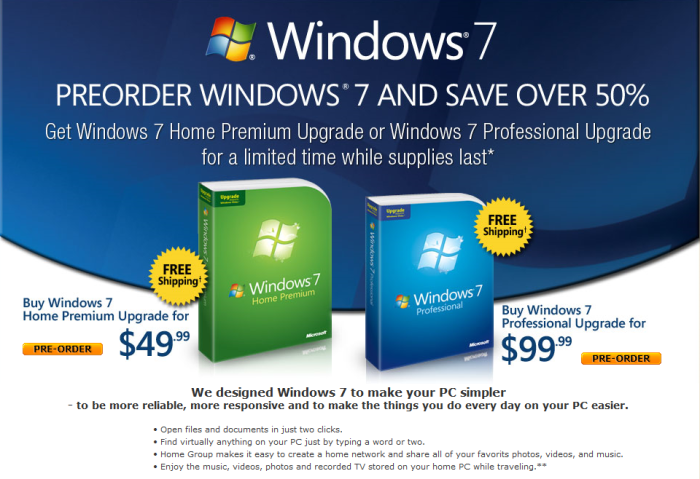
If you hop on over to newegg.com you can be one of the many lucky people to get a copy Windows 7 upgrade at a much lower price. 50% cheaper that is. If you haven’t noticed that in the picture above. That’s cool if you didn’t, now you know. So what are you waiting for? Go on and pre-order it.
If you can’t decide which one is right for you newegg.com was kind enough to include a small table comparing Home Premium and Professional. I am not even considering Home. I am choosing between Pro and Ultimate.
Get to it son!
Windows 7 Gmail Notifier
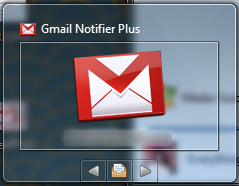
Gmail Notifier Plus is the answer to all your e-mail prayers, assuming you have a Gmail account, else it’s kind of useless. The program is a small application for Windows 7 that checks your Gmail inbox at a set time intreval, which is determined by you -duh. In the past few weeks it’s become an essential application for my daily usage; it’s the first application I start when my laptop boots up, followed by some others, no joke.
The jump-list provides links to edit your account, check mail, go to inbox, or compose new mail. It’s simple and to the point, just like an e-mail application should be.
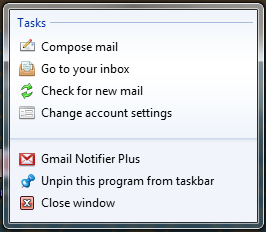
Setting up an account is as simple as entering your Gmail login, password, and the time interval for mail checking. No need to set up servers or anything, just be sure you still remember your password.
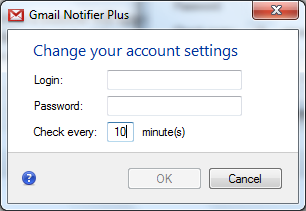
When a new message arrives a number will appear next to the icon letting you know how many unread messages you have. At this point I don’t know what the limit is, but I wouldn’t be surprised if it stops at 99 and does 99+ from there on.

Go on to the download link and get it for yourself; assuming you have Windows 7.
Download Gmail Notifier Plus: Click Here
Read About Gmail Notifier Plus: Click Here
Win. 7 – New Folder Keyboard Shortcut
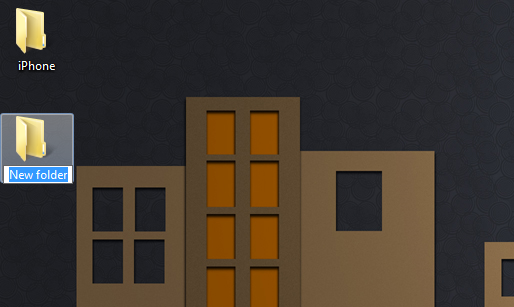
HotKey FTW
I was playing around on my laptop while trying to get some folders organized. To get a new folder I had to constantly right click > new > folder. Out of some strange reason I tried pressing CTRL + N, that brought up my Libraries Explorer, which also happens to be my first icon pinned to the taskbar. I then remembered that sometimes you can start new instances of a program by holding SHIFT + WINKEY + ICON#. So for the hell of it I pressed SHIFT + CTRL + N, and what do you know a new folder appeared on the desktop, it works in other folders as well.
I don’t know if this was in the Beta versions (I am running RC) of Win7. However, I know one thing for certain. It’s freakign awesome. I’ve been wanting a shortcut out of the box that does this and it looks like Microsoft has heard my prayers.
Win. 7. More Awesomer.